Microsoft OneNote now available on Apple Vision Pro
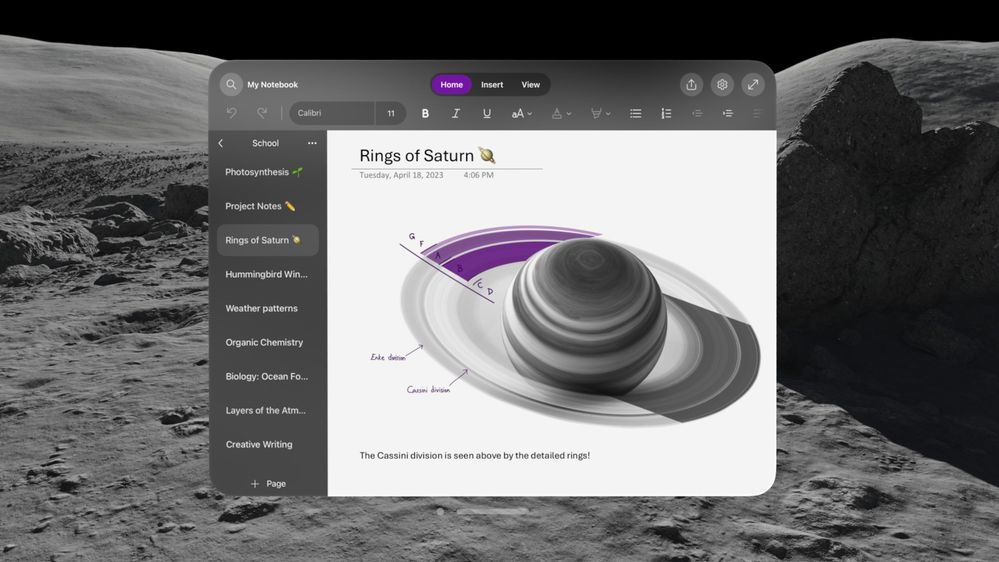
Today, we are introducing the newest member of the OneNote family, on the Apple Vision Pro. We have worked closely with Apple for many years to bring these experiences to iPhone, iPad, and Mac. Now, with Apple Vision Pro, OneNote will make use of the infinite canvas of spatial computing and can appear side-by-side with other great Microsoft apps like Word, Excel, and Teams at any scale for incredible multitasking.
Thank you for reading this post, don't forget to subscribe!
You can plan trips, practice daily habits, and create/edit your task list, all in spatial reality – the OneNote experience on the Apple Vision Pro helps you stay productive, no matter where you are.
Overview
OneNote for Apple Vision Pro is a native app, that supports many of the features available on OneNote for iPad. These include:
You can go hands-free or also use a keyboard and trackpad. If using a keyboard and trackpad, just pair them with Bluetooth.
To learn more about Apple Vision Pro, watch this video from Apple.
How to install Microsoft OneNote on Apple Vision Pro
To install OneNote on your Apple Vision Pro, follow these steps:
To update Microsoft OneNote, return to the App Store and follow the steps above.
Tip: Enable automatic updates from Settings > App Store. Under App Updates, slide the Automatic Downloads toggle to On.
Features coming soon.
Some OneNote features are not yet available on Apple Vision Pro:
- Insert from camera & photos (coming soon)
- Copilot (coming soon)
- Two-factor authentication (Microsoft Authenticator is not currently available for the Apple Vision Pro. We’re working on it, though, so check back for updates soon.)
What types of accounts are supported?
OneNote for Apple Vision Pro only supports personal accounts and work accounts that are not managed by your organization. If your work account is managed by your organization, you will be unable to sign in.
About Post Author
Discover more from CompuScoop.com
Subscribe to get the latest posts sent to your email.






